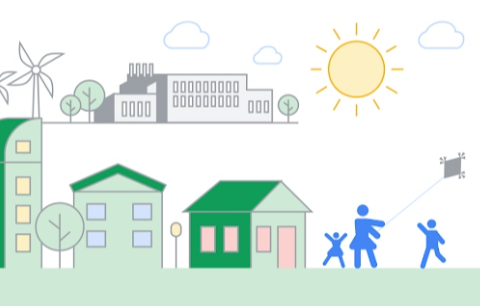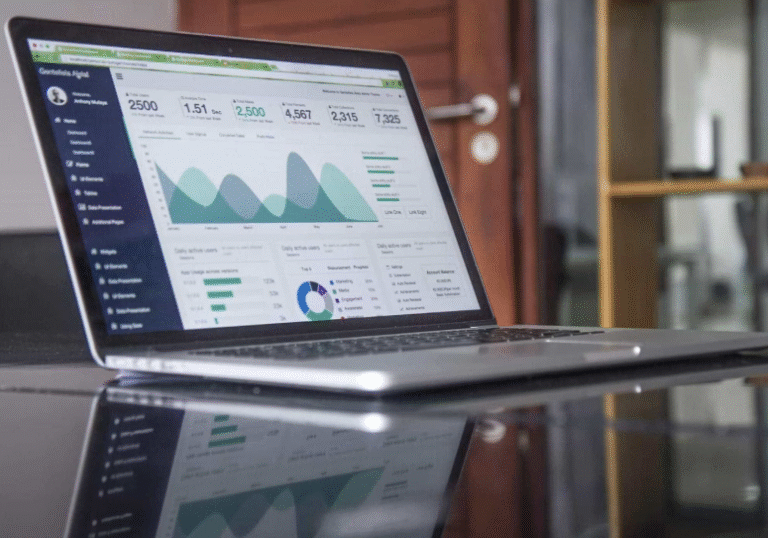How to Search the WhatsApp Web for Old Conversations
It is one of the most useful features of WhatsApp web. And if you want to find some old message from your friend on his birthday or you need to catch up with some work colleagues at the office, then you don’t have to spend hours scrolling through unnecessary conversations. The good news for you is that WA web has integrated search tools to help you track down old conversations quickly. In this article we will guide you through step-by-step process of how to search efficiently and tips to improve your results.
Why Search on WhatsApp Web?
People use WhatsApp Web for work, study and personal communications due to the speed in typing on a full keyboard and managing multiple chats. As time goes by there can be too much messages to keep going through and this is when WA web search comes in handy. By using WA web search you save time, improving productivity and also making sure you have everything you need at hand.
Step 1: Open WhatsApp Web on Your Browser
To get started you have to be logged into WhatsApp web. I think it’s referred to as Waweb. You can open it by going to web. whatsapp. com in your browser and then scan the QR code with your phone. Once you are logged in you’ll see all your chats listed on the left side of the screen. WA Web is the same as what you see on your phone, so anything that appears on your phone will appear on your computer.
Step 2: Use the Global Search Bar
At the top left corner of WA web there is a search bar. This is essentially the global search engine that allows you to see all chats in one list. Just enter a word or name, or phrase, and WhatsApp web will show all your chats with that key term. Then you can click on each chat (result) to go directly to the part of the conversation where the keyword is. This is useful for times when you can’t remember which chat posted the message you’re looking for.
See also: Tech Failures That Led to Great Inventions
Step 3: Search Within a Single Chat
Sometimes you might want to do a search only in one conversation rather than all chats. WA web is a great way to do that as well. Open the chat in which you’d like to search and click on the three-dot menu in the top right corner and select “Search”. Now you can type any keyword you want, and WhatsApp web will show all messages matching that keyword in that specific chat. This is great when you are working on a project, looking back at chat history or trying to find files that have been shared in a group chat.
Step 4: Filter Results with Keywords
You can also search using specific keywords. As an example, if you are searching for an image of a photo you could google “photo”, “invoice”, or “birthday”. I suppose it depends on the context. WA web will deliver messages that are related to those keywords. And you may also try to search for dates as well (if you remember the approximate date the message was sent). That level of filtering makes WA web quite useful in finding urgent information very quickly.
Step 5: Combine Search with Media, Links, and Docs
Did you know that WA web also lets you view only media, links or documents? Open a chat and click the contact or group name at the top for the following. You will see a menu with “Media, Links and Docs”. Here you will see every file that you’ve shared in the chat you opened. You can add this together with the search bar to get more specific results. Many people depend on this WhatsApp web feature to find important work documents or images shared quite some time ago.
Tips for Faster Searching
- Here are some pros tips for wa web like an expert:
- Use short but unique keywords for better results.
- If you know the sender, search their chat directly.
- Right click and press Ctrl + F ( or Cmd + F on Mac ) within a chat, this will quickly select a term on the screen
- Backup chats on your phone regularly so WA web is always synchronized with your database
- These tricks will save you time and make you more productive when working with WhatsApp web.
When Search Doesn’t Work
Sometimes you can’t find what you want to find on WA web. Usually it’s because you deleted some messages on your phone or because a backup of your chat was not restored. Since WA web is a mirror of your phone, make sure that the message history is on your mobile device before you try to search. If you need to re-sync your account, you can re-sync the account by leaving WA web and re-scanning the QR code.
Final Thoughts
Whatsapp web Messaging: How to Find Old Messages Using the Right Searching Tricks You can find whatever message you want by using the global search bar, chat-specific search and Media / Document Filters. The power of whatsapp web is that you can view all your chats on a bigger screen with faster navigation. So the next time you are looking for a message on whatsapp web you will surely use those method because there will be no need to scroll through endless messages.